Liquid crystal paper, often found in devices such as electronic devices and modern display technologies, is becoming increasingly popular due to its low power consumption and paper-like display quality. Unlike traditional paper, it does not require ink or pigment; instead, it uses liquid crystal elements to display content. This unique display method not only saves paper but also offers a reusable platform for writing and drawing. So ensuring its longevity through proper maintenance and cleaning is critical to getting the most out of this innovative technology.
Regular Cleaning
For those using liquid crystal paper devices, maintaining screen clarity and sensitivity is vital for optimal performance. This can be achieved by following a consistent cleaning routine, as neglect can lead to the accumulation of dust, fingerprints, and greasy residue that can darken the screen and reduce its sensitivity. Here’s a step-by-step guide to effectively cleaning your device to keep it in top condition.

First, it is very important to turn off the device before attempting any cleaning. Not only does this prevent accidental typing, but it also makes any smudges or dirt more visible against the dark background of the off-screen. Start by gently wiping the screen with a dry, soft, lint-free cloth. This initial wiping removes dust and dirt particles. For this, it is better to use microfiber cloths, as they can attract dust and grease without scratching the display.
If there are still traces of spots or streaks on the screen after wiping it dry, you will need to use a slightly damp cloth. It is important to use only water, as harsh chemicals can damage the screen. Lightly moisten a microfiber cloth with distilled water; tap water should be avoided if possible, as it may contain minerals that can leave deposits on the screen. Gently wipe the screen in a circular motion, starting from the center and moving outwards. This technique helps distribute any pressure evenly across the surface of the screen, minimizing the risk of damage to the liquid crystal elements underneath.
For more persistent residues, such as fingerprints or facial oils, a mild soap and water solution can be used sparingly. Mix one part mild liquid dish soap with twenty parts water. Wet the edge of the cloth with this solution and gently wipe the screen. After that, wipe the screen again with a cloth moistened with distilled water to remove the soap residue, and then wipe with a dry cloth to remove any moisture from the screen.
Never spray liquid directly onto the screen, as excess moisture can seep onto the edge or back of the display, potentially damaging internal components. Also, avoid using alcohol- or ammonia-based cleaners unless specified by the manufacturer; such substances can eventually remove protective coatings and destroy liquid crystals.
After cleaning is complete, we recommend allowing the device to air dry completely before turning it on again. This methodical cleaning approach not only maintains the pristine condition of the liquid crystal paper but also extends the life of its functionality, ensuring that it continues to provide a clear and responsive interface for your interaction.
Advice On Handling And Use
Proper handling and use are vital to maintaining the integrity and longevity of devices equipped with liquid crystal paper. Although these devices are innovative, they can be delicate. By following good maintenance habits, users can prevent common types of damage and ensure good performance for years to come.
One of the main considerations is to use only the stylus or other accessories recommended by the manufacturer to interact with the device. This ensures that the pressure and texture of the tool are suitable for the sensitive surface of the device. Using inappropriate objects such as ballpoint pens, sharp objects, or even fingernails can cause scratches or other permanent damage to the screen. Such damage not only affects image clarity but can also disrupt the sensitive liquid crystal beneath the surface, leading to sensitivity issues.
When transporting or storing the device, protection measures should be a priority. It is advisable to use a special protective case or cover. These accessories are designed to fit tightly to the device and provide protection against shocks and drops. In addition, they often have a soft, scratch-resistant backing to protect the screen from abrasive damage. Even in a bag or backpack, a protective case can prevent the screen from coming into contact with other objects that could scratch or press on it.
Users should also be mindful of the environment in which they use their devices. Extreme temperatures can negatively affect the functionality of liquid crystal displays. For example, exposure to high temperatures can cause the liquid crystals to stop responding, while very low temperatures can cause the display to slow down or even freeze temporarily. Therefore, it is extremely important not to leave the device in places such as a hot car or near heating elements, as well as in excessively cold environments.
Direct exposure to the sun’s rays for a long time can also be harmful. UV rays can damage the display and case materials, potentially causing discoloration and weakening of structural integrity. In addition, liquid crystal displays are sensitive to the level of humidity in the environment; high humidity can cause condensation to form inside the device, which can damage internal components. Therefore, it is best to store the device in a cool, dry place away from direct sunlight.
If the device has adjustable screen settings, optimizing them according to actual needs can extend the life of the display. Reducing the brightness of the screen to a comfortable level reduces the strain on the battery and can reduce wear and tear on the liquid crystals used for the display. Reducing active screen time by setting an appropriate auto-off feature is another good habit that can prevent unnecessary power and display usage.
Troubleshooting Common Problems
Even with careful maintenance, paper-based liquid crystal devices can sometimes experience performance problems. Knowing how to effectively troubleshoot these problems can often save time, prevent frustration, and eliminate the need for professional intervention.
One common problem that users may notice is the constant presence of incomplete or blurry images, often caused by unnoticed dirt or stains. Before doing any other troubleshooting steps, it’s a good idea to perform a thorough cleaning of the device as described earlier. Make sure that the screen is free of fingerprints, dust, and other contaminants that may affect the quality of the display.
If the problem persists after cleaning, you should consider a software glitch. In cases where the display is behaving erratically or not displaying the correct output, resetting or restarting the device can be very effective. This action may resolve any temporary software issues that may be causing display errors. It’s a good idea to refer to your device’s user manual for specific instructions on how to properly reset or restart your device, as the process can vary significantly by model and manufacturer.
Another common troubleshooting step is to check and install any available updates for the device’s firmware or software. Manufacturers often release updates to fix bugs or improve functionality. Make sure your device is updated, which is critical to maintaining its operational integrity. Most devices will have an option in the settings menu to check for software updates. If an update is available, make sure your device is charged or connected to a network before starting the update process to prevent crashes.
Battery problems can also manifest as display problems. If the device’s battery is low, the screen may not display properly or may not turn on at all. Sometimes this can be mistaken for a screen or software problem. Always check that the device is sufficiently charged and monitor the charging process to ensure that the device is consuming electricity. If the battery no longer holds a charge, it may need to be replaced.
In case of unresolved issues or if the screen has cracks, deep scratches, or signs of internal damage (such as smudges or unresponsive spots), you should contact customer service or a professional repair service. These types of damage generally require professional attention and may involve replacing parts, which is not recommended as a DIY repair. If the device is under warranty, the best solution is to contact the manufacturer for repair or replacement.
Reviewing these troubleshooting approaches will help resolve most problems that occur with paper-based liquid crystal devices. Problems that reflect internal or serious physical damage, however, will likely require the intervention of a professional service to ensure that the repair is done properly without compromising the functionality of the device in the long run. This proactive and informed approach can help keep your device in optimal condition, offering the best performance and extending its life.