Liquid Crystal Paper (LCP) is an innovative and eco-friendly technology that has transformed the way we write, draw, and take notes. But like any other electronic device, LCPs are not immune to issues that may arise during use.
Screen Not Responding to Touch
One of the most frustrating issues users might encounter with their liquid crystal paper device is when the screen doesn’t respond to touch inputs. Here’s what you can do:
Over time, dust and smudges can accumulate on the screen’s surface, obstructing touch sensitivity. Take a soft, lint-free cloth and gently wipe the screen clean.
Ensure that your liquid crystal paper device is adequately charged. Plug it in for a while and see if the touch responsiveness returns. Low battery levels can affect the screen’s ability to register touch inputs.
Turn off your device, wait a few seconds, and then power it back on. This simple action can clear any temporary glitches that may be causing the touch screen to misbehave.
Manufacturers regularly release firmware updates to enhance the performance of their devices. Navigate to your device’s settings and check for any available updates. Installing the latest firmware can resolve underlying touch screen issues.
Inaccurate or Lagging Stylus
If you notice that your stylus is not as accurate as it used to be or experiences lag, follow these steps:
The stylus’s performance is intricately tied to its battery life. If you notice lagging or inaccuracies, the first thing to check is the stylus battery. Replace it with a fresh one and see if that does the trick. A low battery can cause your stylus to falter in its responsiveness.
Many liquid crystal paper devices offer a calibration option for the stylus. This allows you to fine-tune the stylus sensitivity to your liking. Navigate to your device’s settings, find the stylus calibration option, and follow the on-screen instructions. Calibrating the stylus can significantly improve its accuracy.
Sometimes, electronic interference from nearby devices can disrupt the stylus’s functionality. Ensure you’re not using your liquid crystal paper near other electronics emitting strong signals. Moving to a quieter, less crowded workspace can often resolve this issue.
Display Not Clear or Fading
Liquid crystal paper relies on a clear and vibrant display. If you notice that your display is not clear or fading, try the following:
Adjusting the screen brightness can often work wonders. Navigate to your device’s settings and increase the screen brightness to its maximum level. A brighter display can make the content more visible and resolve the fading issue.
A fading display can sometimes be attributed to a low battery. Ensure that your device has an adequate charge. Connect it to a charger and let it charge for a while. Low battery levels can cause the display to become faint.
When all else fails, resetting your device to its factory settings can be a last resort. Be cautious as this action will erase all your data. Navigate to your device’s settings and look for the factory reset option. Follow the on-screen instructions to reset your device. Afterward, your device should return to its default display settings.
Check for any available updates in your device’s settings. Installing these updates can help resolve issues with the display’s clarity.
Bluetooth Connectivity Issues
For LCP models that support Bluetooth connectivity, connection problems can occur. Here’s how to troubleshoot them:
Ensure that Bluetooth is turned on for both your liquid crystal paper device and the device you’re trying to connect to. Navigate to your device’s settings and verify that Bluetooth is enabled. Often, a simple oversight like this can cause connectivity problems.
Make sure your liquid crystal paper device is in pairing mode. Refer to your device’s manual for specific instructions on how to enable pairing mode. Typically, it involves holding down a button or tapping a specific area on the device.
If your devices were previously paired but are no longer connecting, try “forgetting” the Bluetooth pairing and then re-pairing them. On your connected device (e.g., smartphone or tablet), go to the Bluetooth settings and forget the previously paired liquid crystal paper device. Then, try pairing them again as if it’s the first time.
Bluetooth connectivity can be affected by interference from other electronic devices or even physical obstacles like walls. Ensure you’re operating in a clear, unobstructed space. Move away from other devices that might be causing interference.
Turn off both your LCP device and the connected device, wait a few seconds, and then power them back on. This can clear any temporary glitches that might be impeding the Bluetooth connection.
If all else fails, don’t hesitate to reach out to customer support for both your LCP device and the connected device.
Unable to Save or Sync Content
Saving and syncing your notes and sketches is essential for most users. If you are facing issues with saving or syncing, consider these solutions:
Make sure your device is connected to the Internet or a designated sync service. Often, syncing issues arise from a lack of connectivity. Check your wifi / mobile data connection and ensure that it is stable.
If you are using a dedicated app for your liquid crystal paper device, ensure that it’s up to date. Outdated apps may have compatibility issues that hinder content saving and syncing. Visit your device’s app store and update the app if a new version is available.
Try clearing the app’s cache and data. This can sometimes resolve issues with data storage and syncing. Be cautious, though, as this will remove any locally saved data in the app.
Ensure that your sync settings are configured correctly. Sometimes, a small setting tweak can make a big difference. Go to your device’s settings or the app settings and review the sync options to ensure they are aligned with your preferences.
As a precaution, consider backing up your data locally or to an external storage device. While this won’t directly solve the syncing issue, it will ensure that your data remains safe while you troubleshoot the problem.
Lines or Marks Won’t Erase
One of the joys of liquid crystal paper is the ease of erasing and starting anew. If you’re struggling to erase lines or marks, try the following:
The first thing to check is that you’re using the correct end of the stylus or the dedicated eraser tool. Liquid crystal paper devices often have dual-ended styluses, with one end for writing and the other for erasing. Ensure you’re using the eraser end for removing lines and marks.
Erase tips can wear down over time, becoming less effective. If you’ve been using your liquid crystal paper device extensively, it might be time to replace the eraser tip. Refer to your device’s manual for instructions on how to do this.
Performing a soft reset on your liquid crystal paper device can sometimes resolve glitches that affect erasing. To do this, turn off your device, wait for a moment, and then turn it back on. Attempt to erase the lines or marks again after the restart.
Troubleshooting common issues with liquid crystal paper devices can be a straightforward process if you follow these tips and solutions. Regular maintenance and keeping your device up to date can go a long way in preventing and resolving problems. Liquid crystal paper offers a unique and convenient way to take notes and sketch, and with a bit of troubleshooting know-how, you can enjoy a seamless experience.